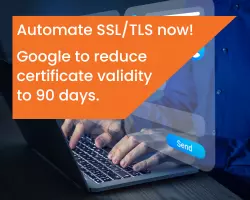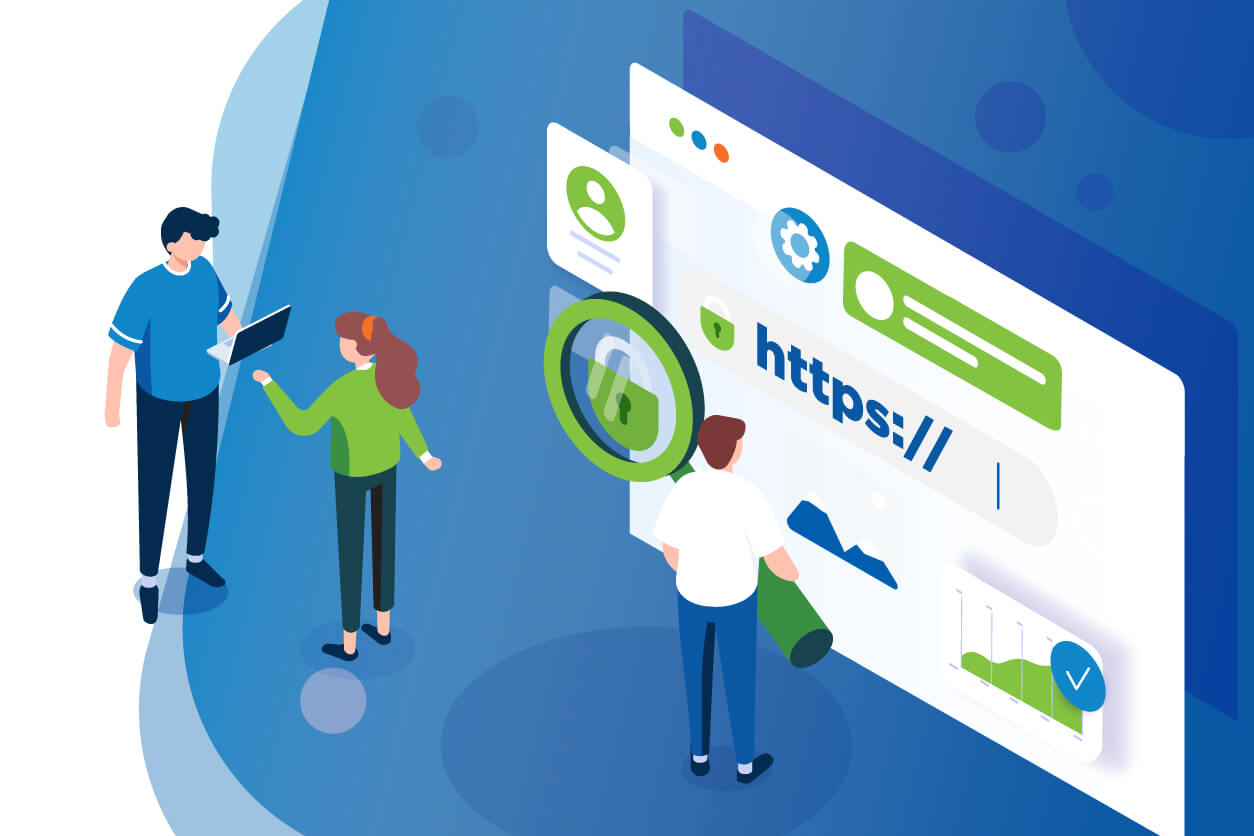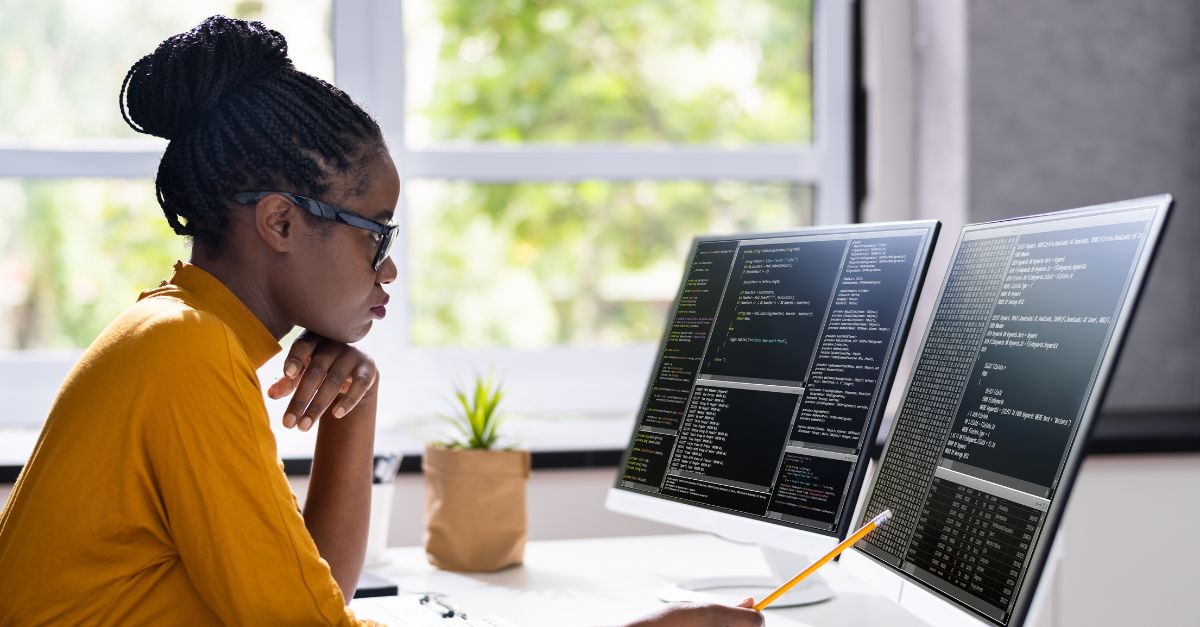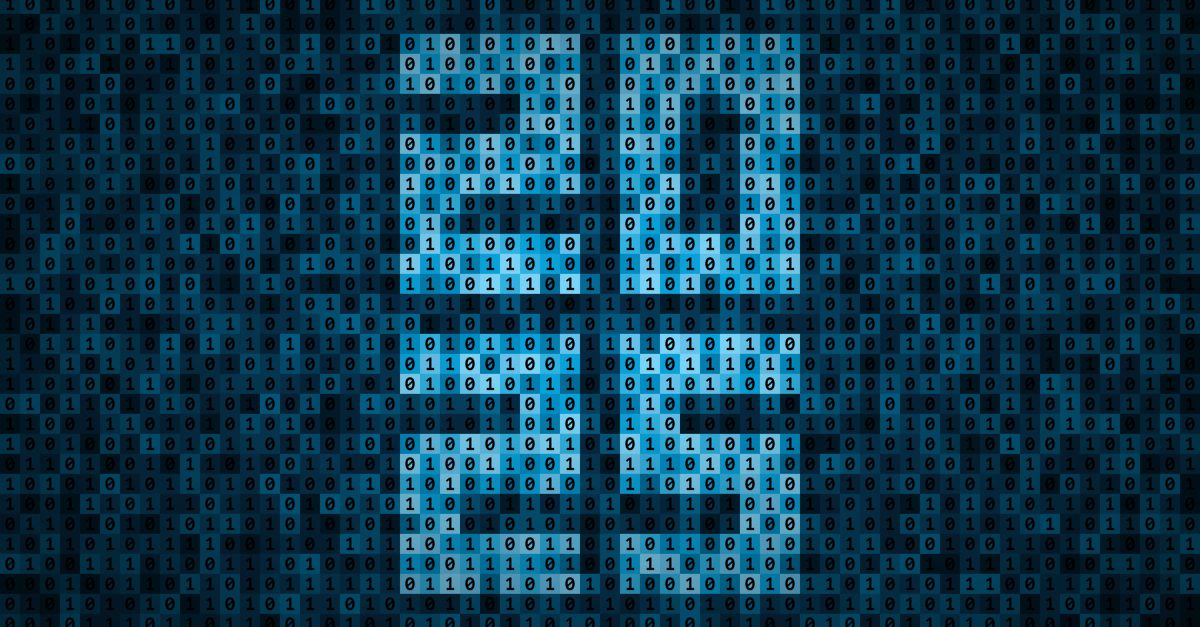Some think deploying SSL/TLS certificates requires a whole team of IT professionals, but thankfully it’s much easier than that, especially with this step-by-step guide!
Easy SSL/TLS Management: A Step-By-Step Installation Guide
Your website is at the heart of your company. In fact, your website is just as, or more important than a physical office your clients can visit. Hence, a lot goes into web design and coding, but all that effort is gone if a user visits your website and is greeted with a “This website is not secure” warning.
Your website needs SSL/TLS certificate as it does not only encrypt your website but also boosts user trust and search rankings.
SSL Management
If you are new to buying and installing SSL/TLS certificates, there’s no reason to worry. User experience on SSL management does not have to be complicated at all. Even a start-up business who just recently opened a website can acquire and install SSL/TLS certificates easily.
It does not require any complex IT knowledge to secure your websites. All you need is a reliable and trustworthy certificate authority to issue your SSL/TLS certificate.
Here’s a refresher if it’s your first time or unfamiliar about the different types of SSL/TLS and their functions. If you want to learn which certificate type is best for your website’s trust level requirements, read this. As a quick summary:
- DV SSL/TLS - Trust level: Basic
- OV SSL/TLS - Trust level: Enhanced
- EV SSL/TLS - Trust level: Complete
How to order SSL Certificates
- Choose your desired level of SSL/TLS certificate here.
- Sign up and log in to your GlobalSign Certificate Center (GCC). If you have purchased through Atlas, please see this guide.
- Look for the SSL certificates tab and click Order Certificate.
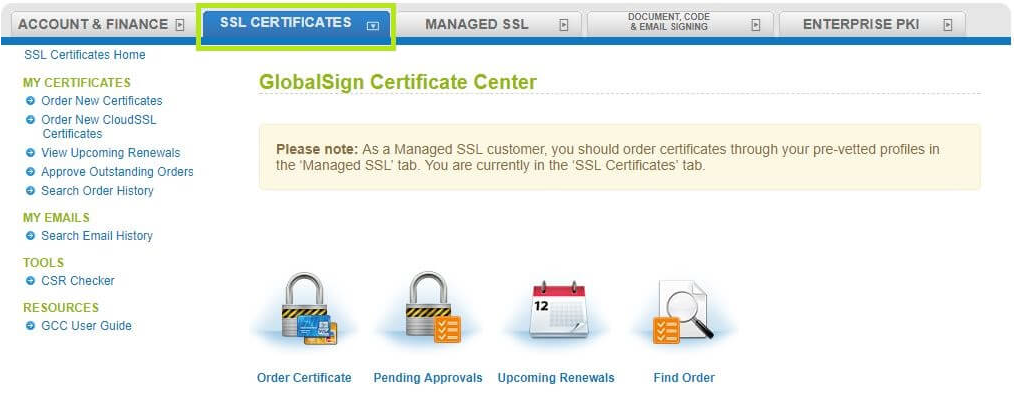
- Select the applicable option on the Certificate Application window and click continue.
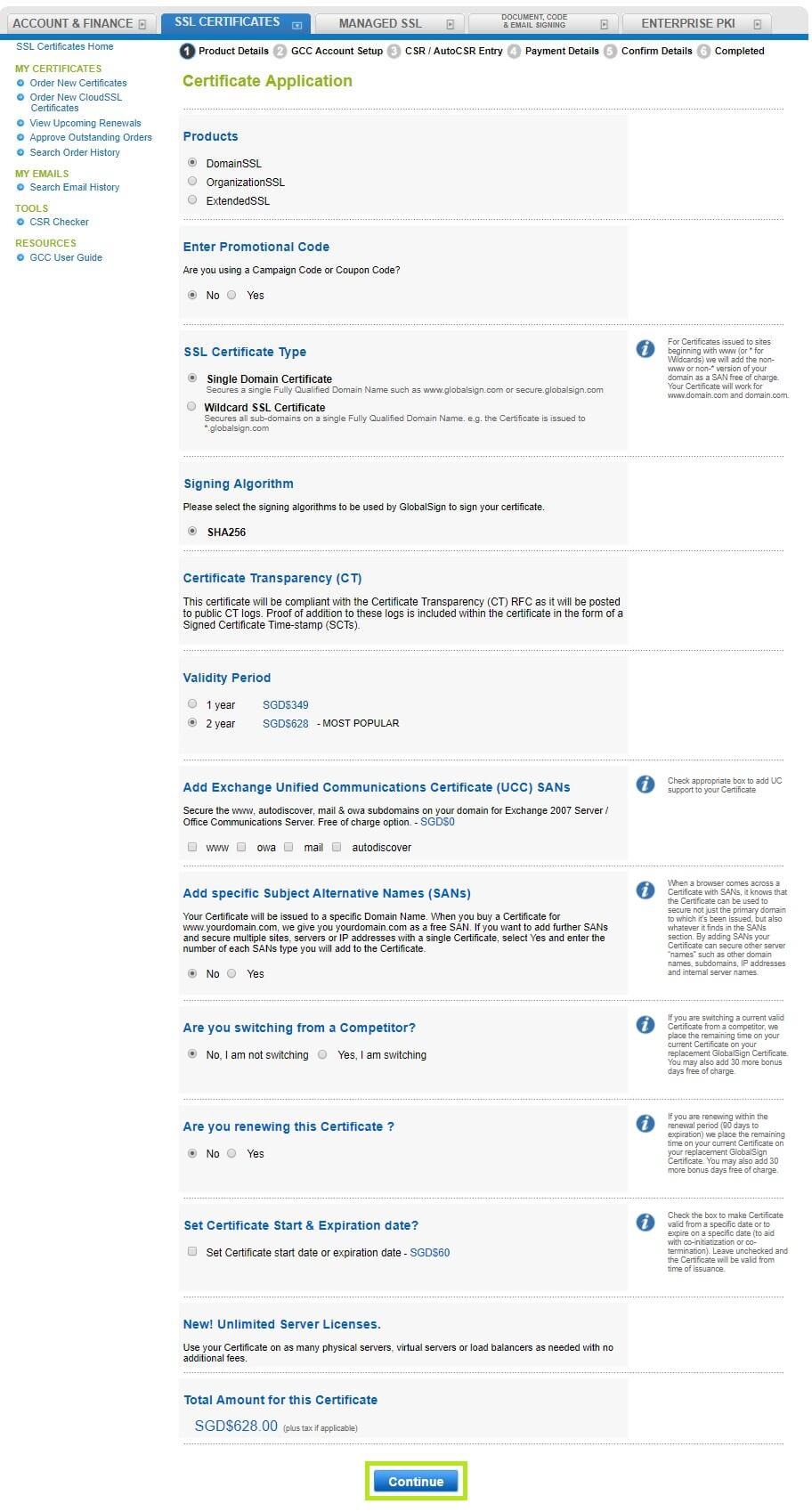
- Fill-in the applicable details in the Point of Contact for Certificate Delivery / vetting issues window, then click continue.
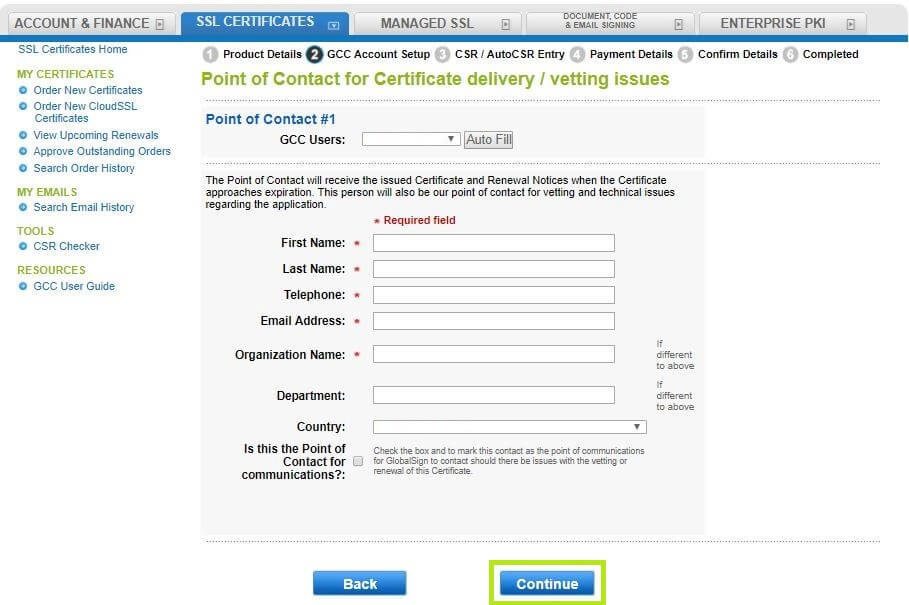
- Input your CSR on the “Enter your CSR here:” portion and click continue.
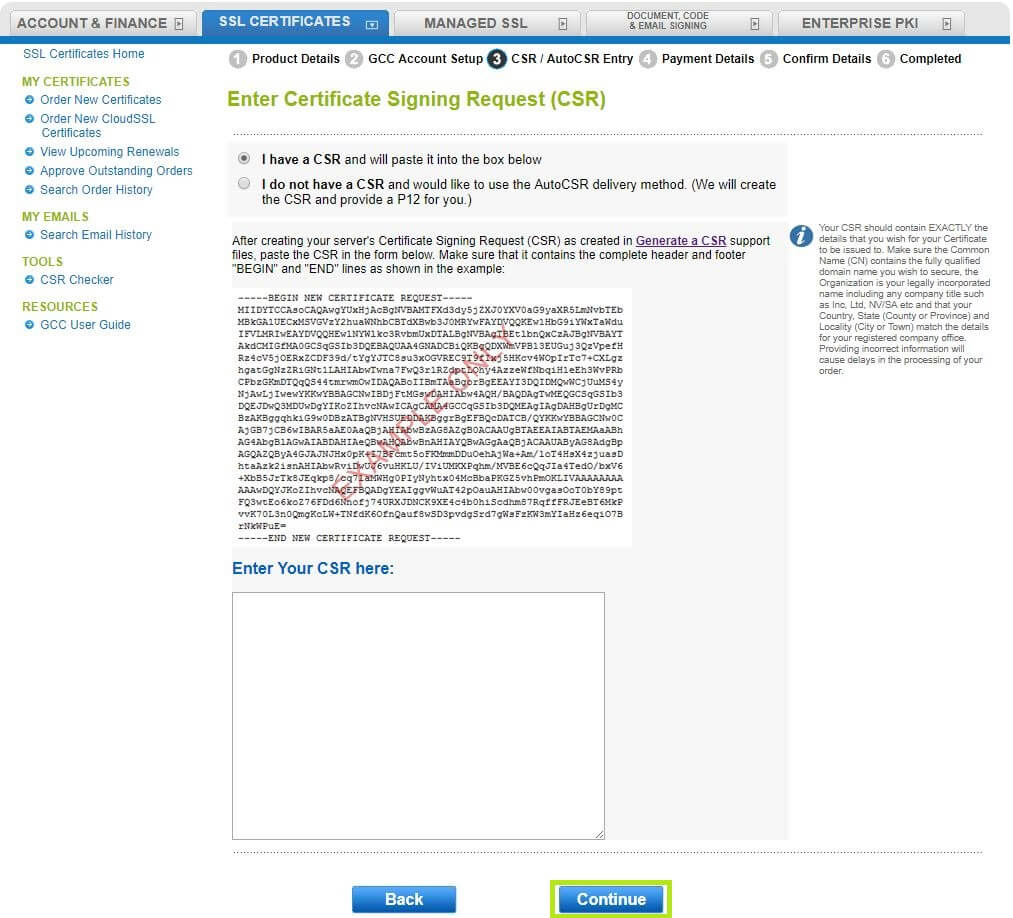
- Review your provided details.
- Choose your verification method and click continue.
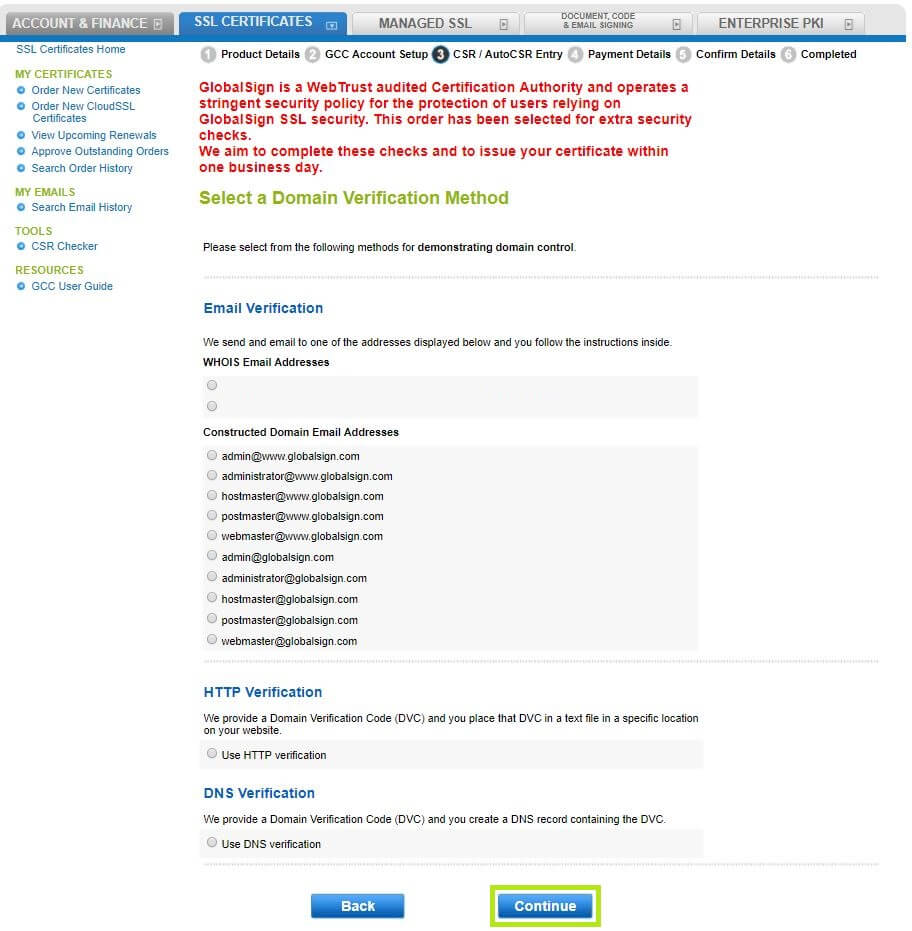
- Select a payment method.

- Review your CSR details and tick the Subscriber Agreement checkbox.
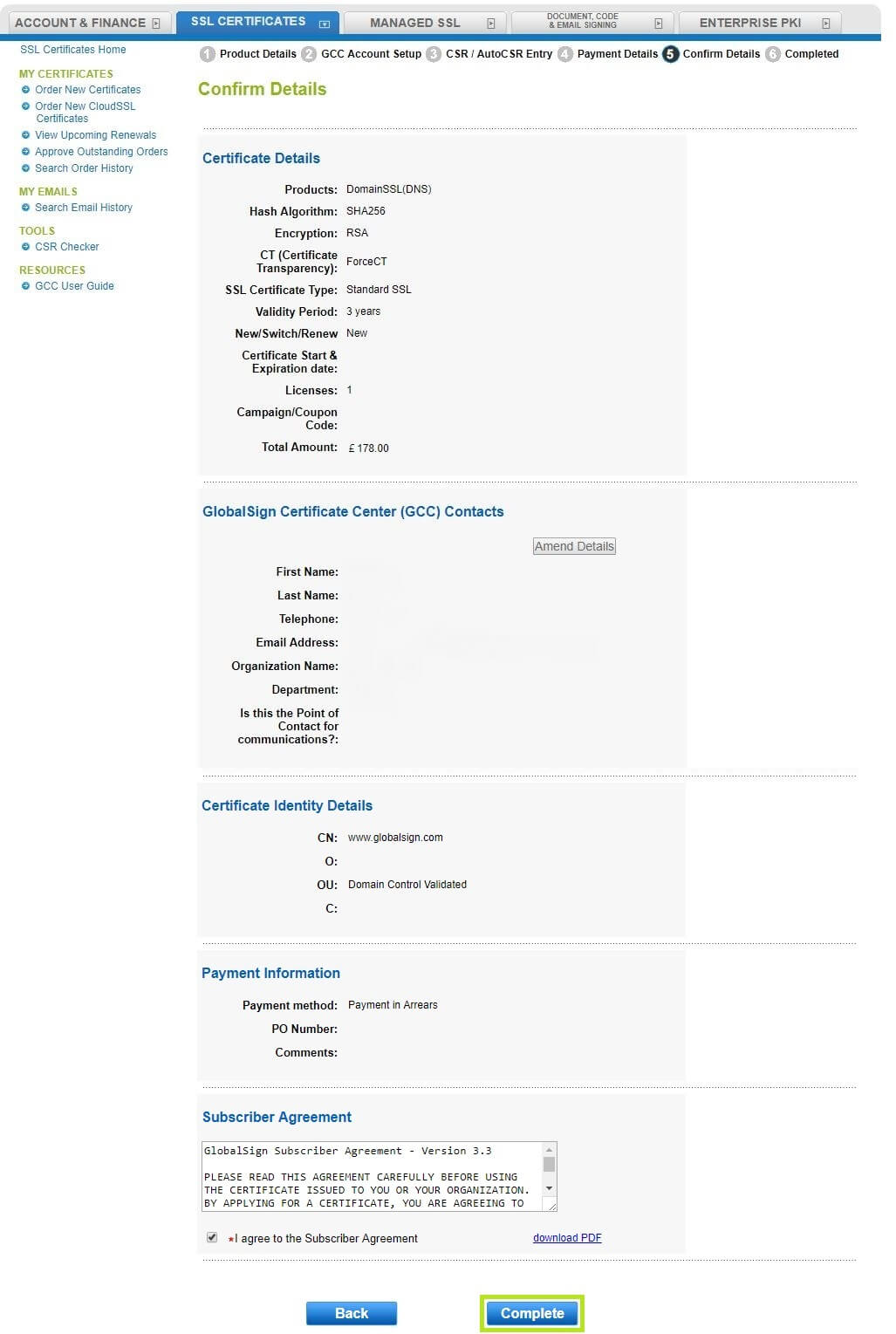
- You’re done!
How to install an SSL certificate
SSL/TLS installation varies upon your server type. But don’t worry, we have all the step-by-step instructions for each server type. Here’s how to get started:
- Look for your server type here.
- Follow the instructions depending on your server type.
Users can also use GCC and Atlas to manage, track, automate, and reissue certificates, as necessary.
So there you have it! An easy and user-friendly way to secure your websites using GlobalSign’s SSL/TLS certificates.
How to check for SSL Certificates
Manual SSL Checking (What to look for)
When you visit a browser and want to find out what SSL they are using, simply click on the padlock symbol beside the web address. 
[image of a web address with padlock symbol]
If a website does not have a valid SSL, there will be a security warning before the website is visited. 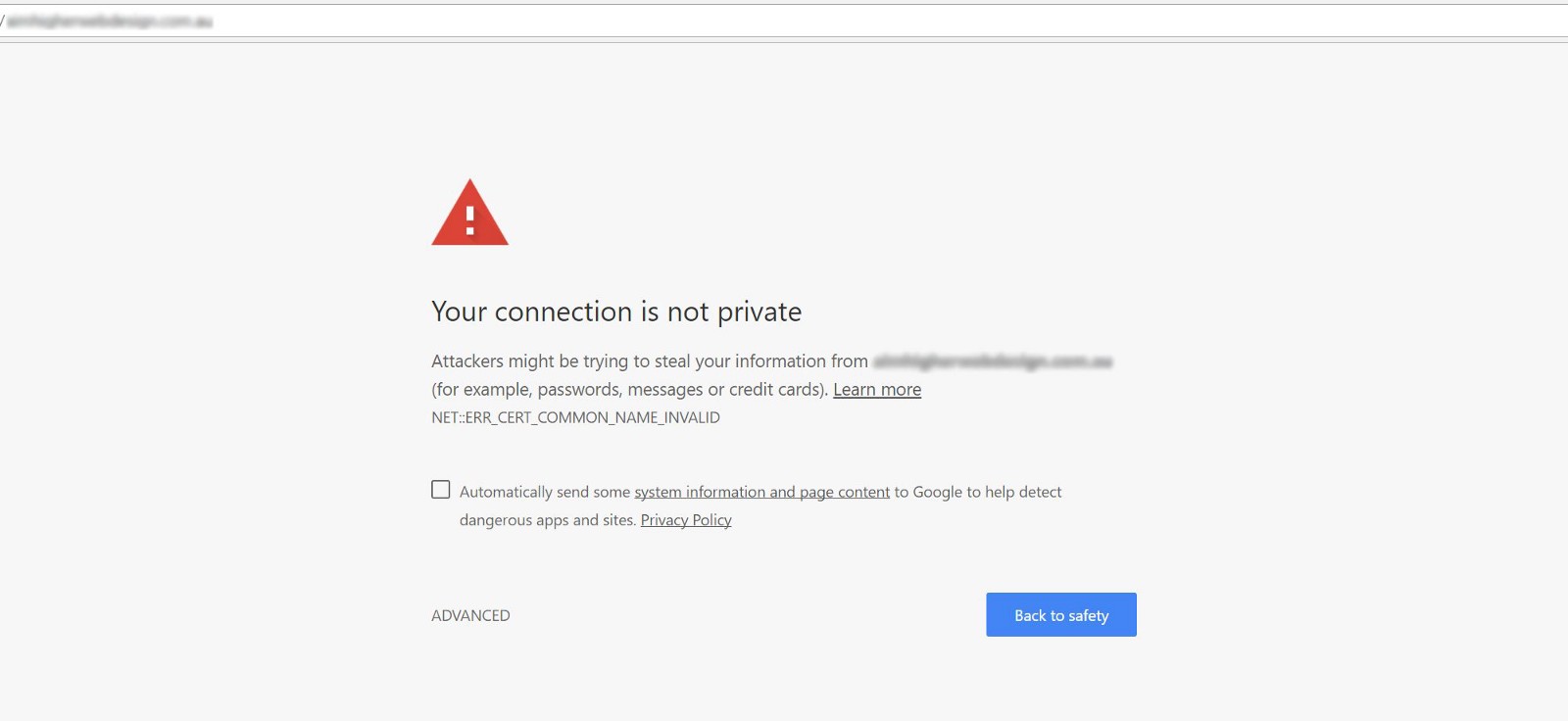
[sample image of a website without SSL certificate]
SSL Checker
Another option is to use an SSL certificate checker. GlobalSign offers free online SSL server test.
GlobalSign’s Atlas Discovery
Companies managing multiple certificates can be difficult to manage and keep track of manually. GlobalSign’s Atlas Discovery lets you manage SSL certificates to help you keep up with the baseline requirements and monitor upcoming certificate expirations.