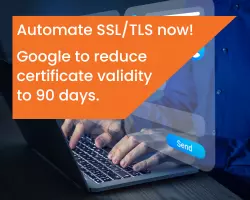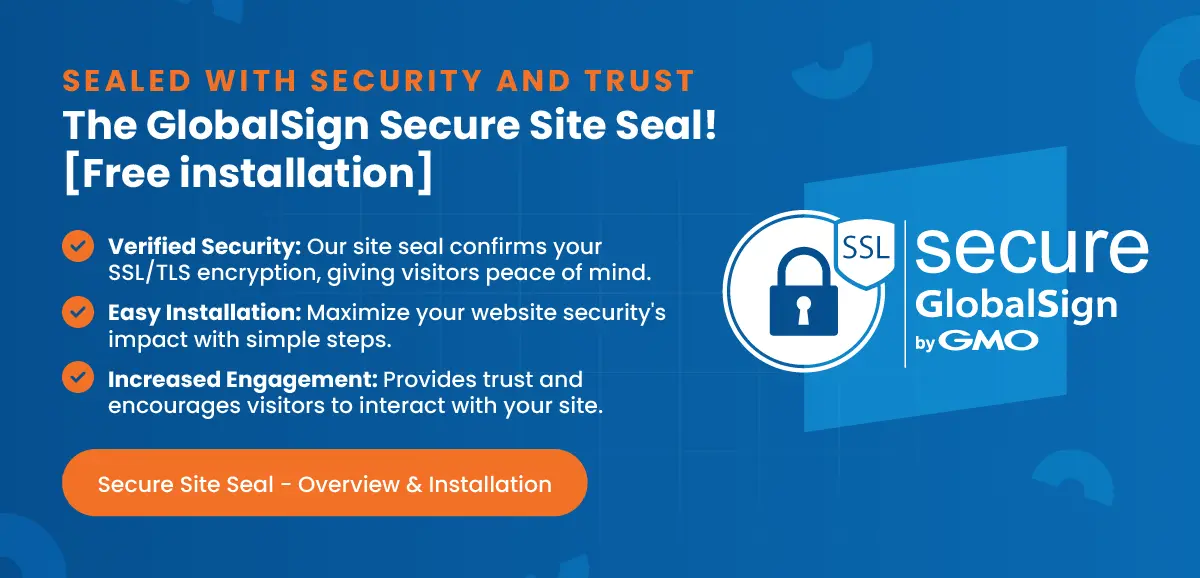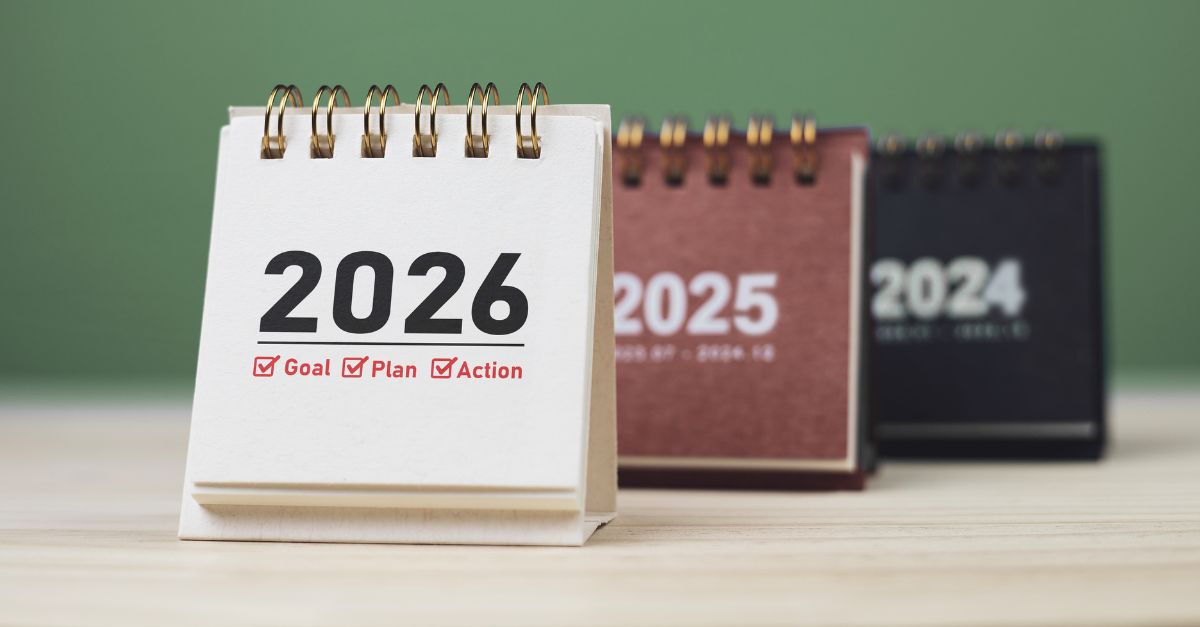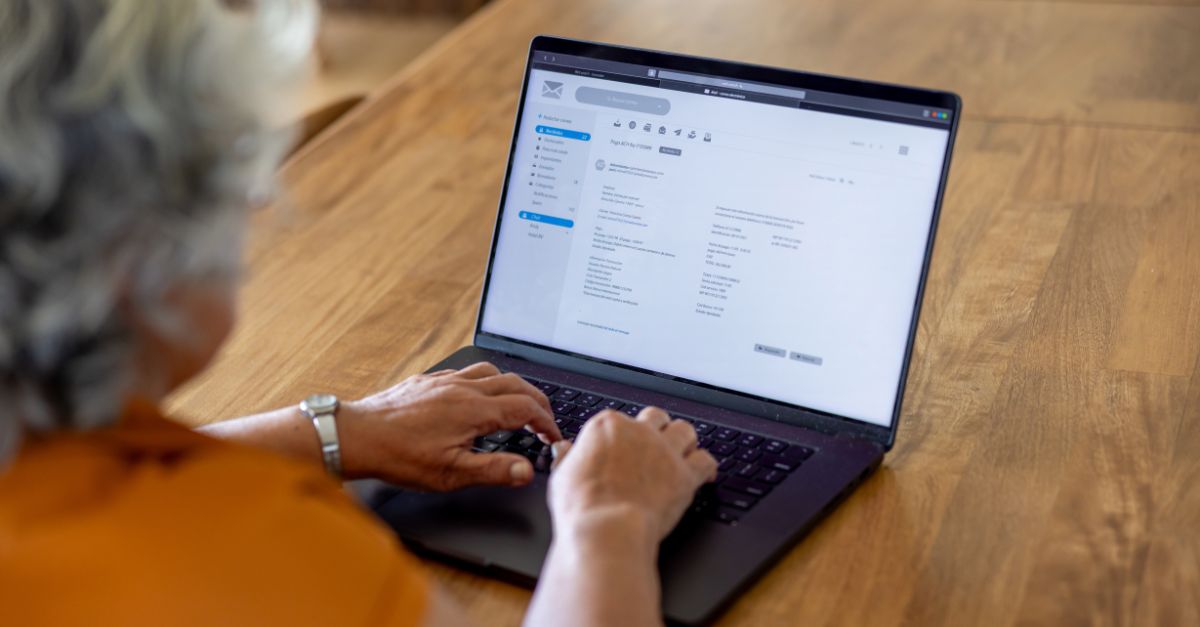Editor's Note: This article was originally published in September 2017. As of 2024, it has been reviewed and updated in accordance with the latest standards/conventions for SSL/TLS.
It appears that SSL/TLS is gaining traction among the general population nowadays. They now expect websites to use it and are quick to notice when they're not. We at GlobalSign are enthusiastic about this growing awareness and eager to delve deeper. Beyond just triggering the padlock and HTTPS in browsers, there's much more to explore within the details of an SSL/TLS Certificate. Knowing how to check SSL certificate details can empower individuals and businesses alike to make informed decisions about online trust.
What You Can Learn from Digging into the Certificate Details
There is a lot of information that you can find in a certificate, including basic things like:
-
Subject (the domain it was issued to and depending on the type of certificate, identifying information about the company operating the site)
Certificate contents also cover technical aspects, such as:
-
Key Usage
-
CRL Information
-
Signing and Hashing Algorithms Underlying Encryption
This information is easily accessible right within your browser. While the importance of these details may vary from person to person, we don't expect everyone to start examining the certificate for every site they visit. However, we want to raise awareness of this type of information's existence and how to access it.
How to View SSL/TLS Certificate Details
As browsers undergo regular updates and SSL/TLS presentation continues to evolve, we will update the sections below with each new release. While we have noted the versions used for testing, the same steps should generally apply to older versions as well.
Quick links:
Chrome - Desktop
We are pleased to announce that Chrome has reinstated the ability to access certificate details directly from the main browser interface. This functionality had been temporarily unavailable, requiring users to navigate through multiple steps to find this information. We are happy to inform you that it is now easily accessible again.
1. Click the tune icon in the URL bar. This will trigger a dropdown; click the "Valid" link in the Certificate section.
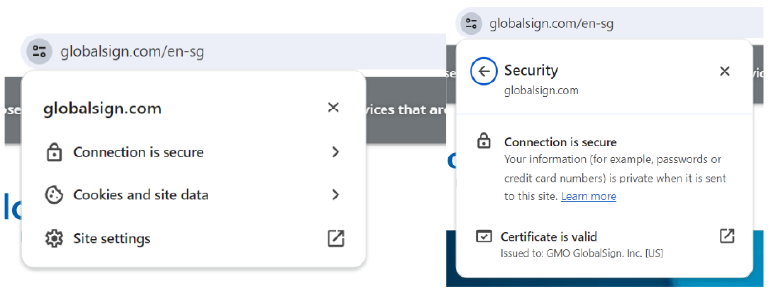
EV Certificate in Chrome 68
2. This will bring up the Certificate window where you can click through to your heart’s content. Certificate contents (e.g. subject, validity period, algorithms) are on the “Details” tab.
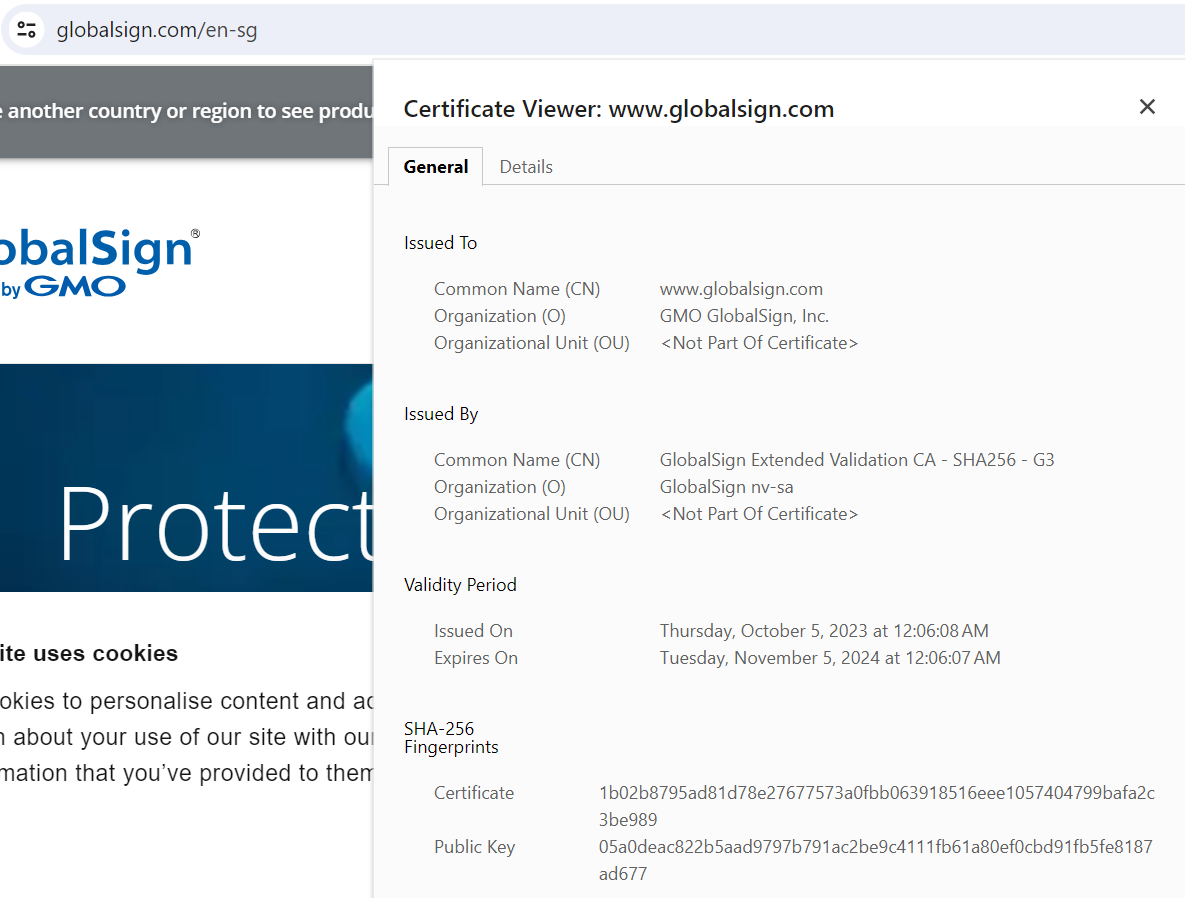
Certificate details in Chrome
Chrome - Mobile
Android
Like the desktop version, the Android Chrome app makes it easy to dive into certificate details.
1. Click the tune icon next to the URL. Then click the "Details" link.
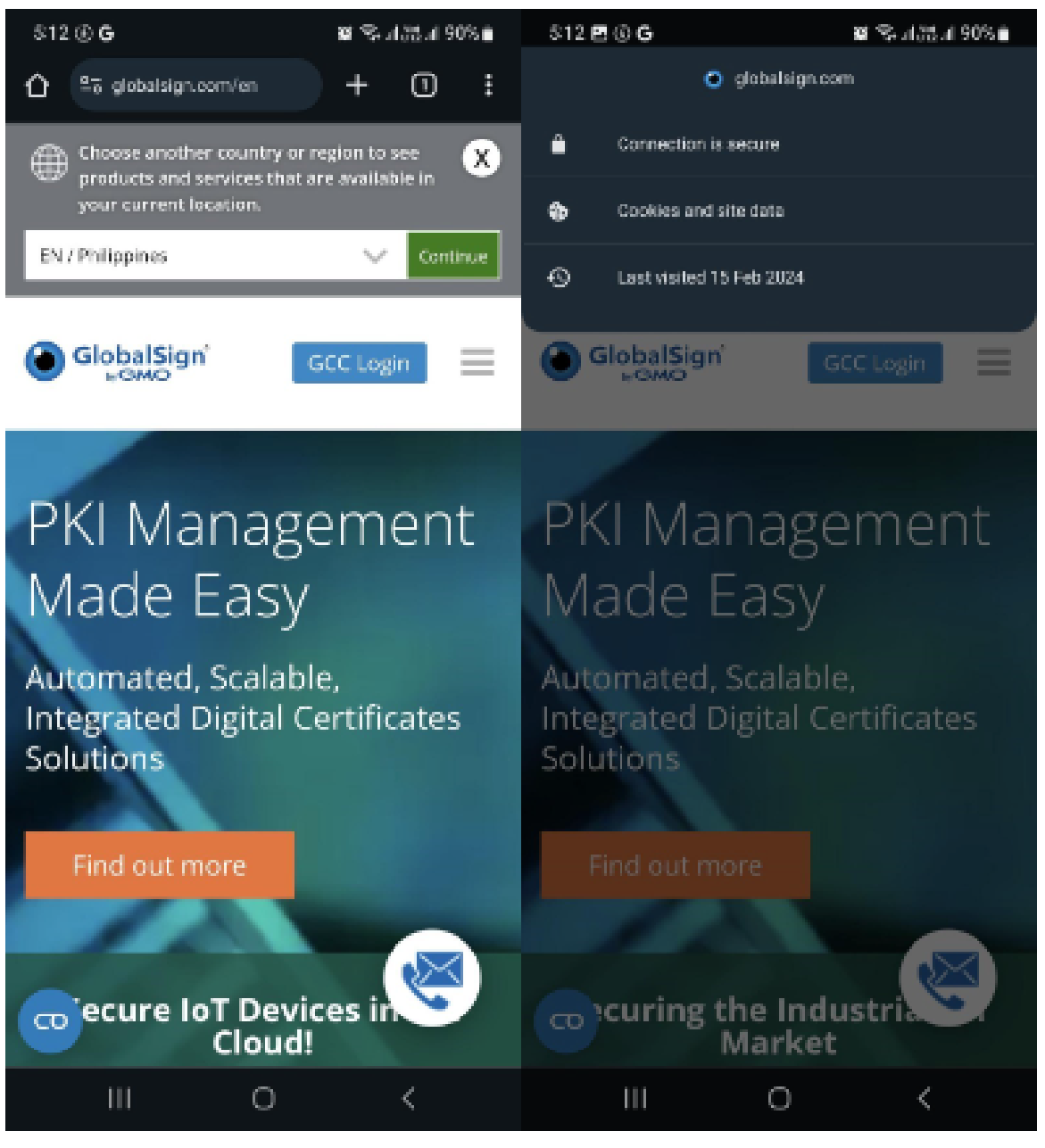
SSL Certificate in Android Chrome App v.67
2. From here you can see some more information about the certificate and encrypted connection, including the issuing CA and some of the cipher, protocol, and algorithm information. To view more details about the certificate itself, including the validity period and subject details, click "Certificate Information".
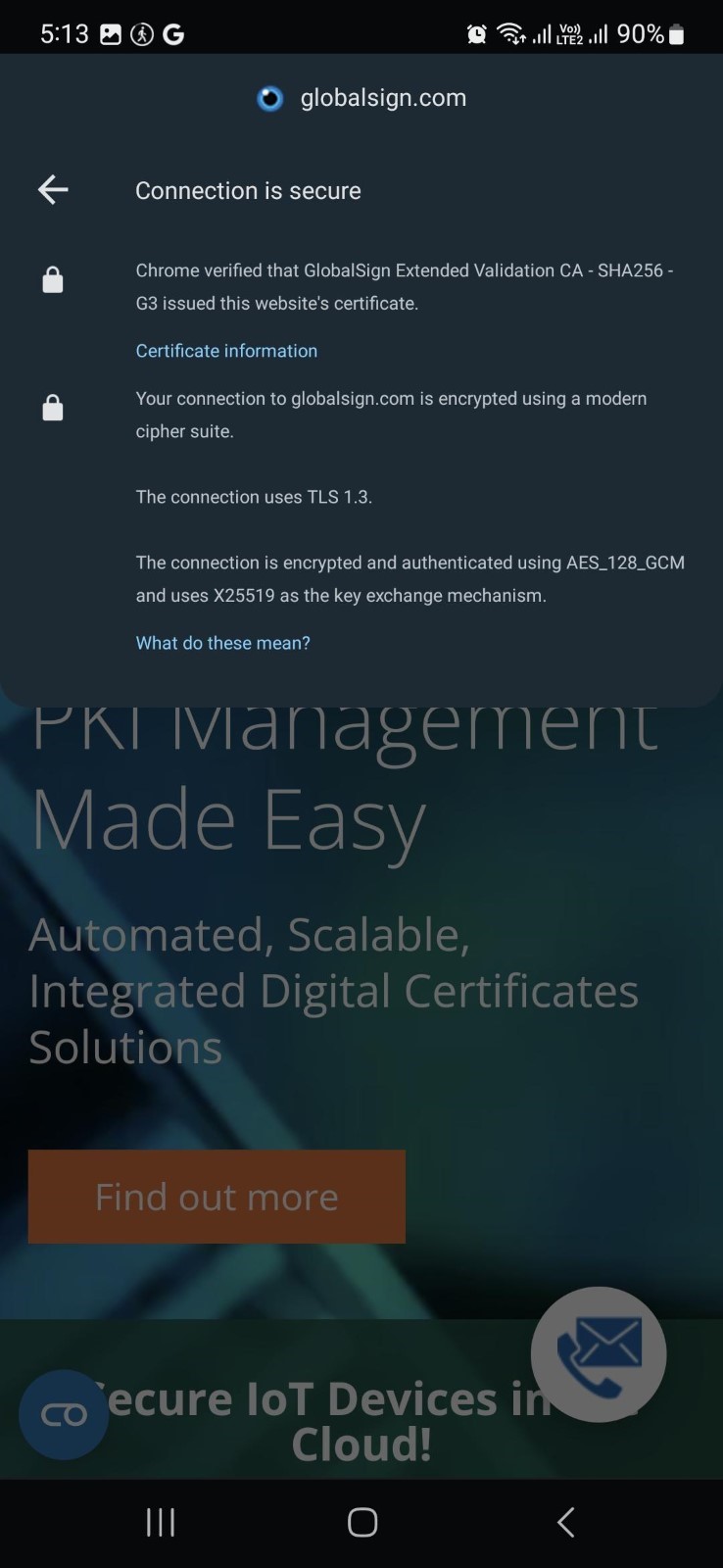
SSL Connection Details in Android Chrome App v.67
3. You can view details for the other certificates in the path by clicking on the dropdown menu highlighted below.
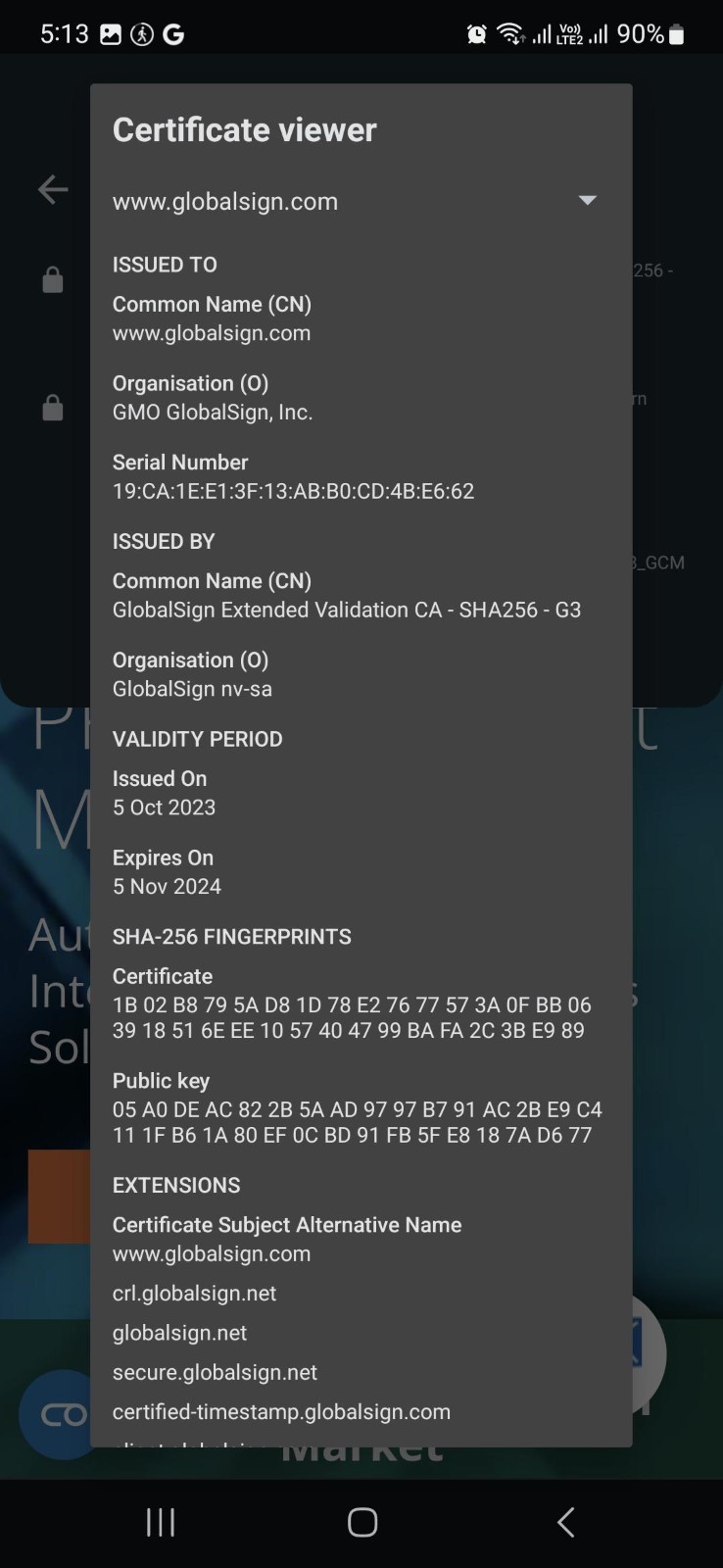
Full Certificate Details in Android Chrome App v.67
iOS
Unfortunately, as of this writing at least, it doesn't look like you are able to view much of anything about certificates in the iOS version of Chrome. If you click the padlock icon, you can see the name of the CA that issued the certificate, but that's it. We hope this functionality is added to future versions of the app.
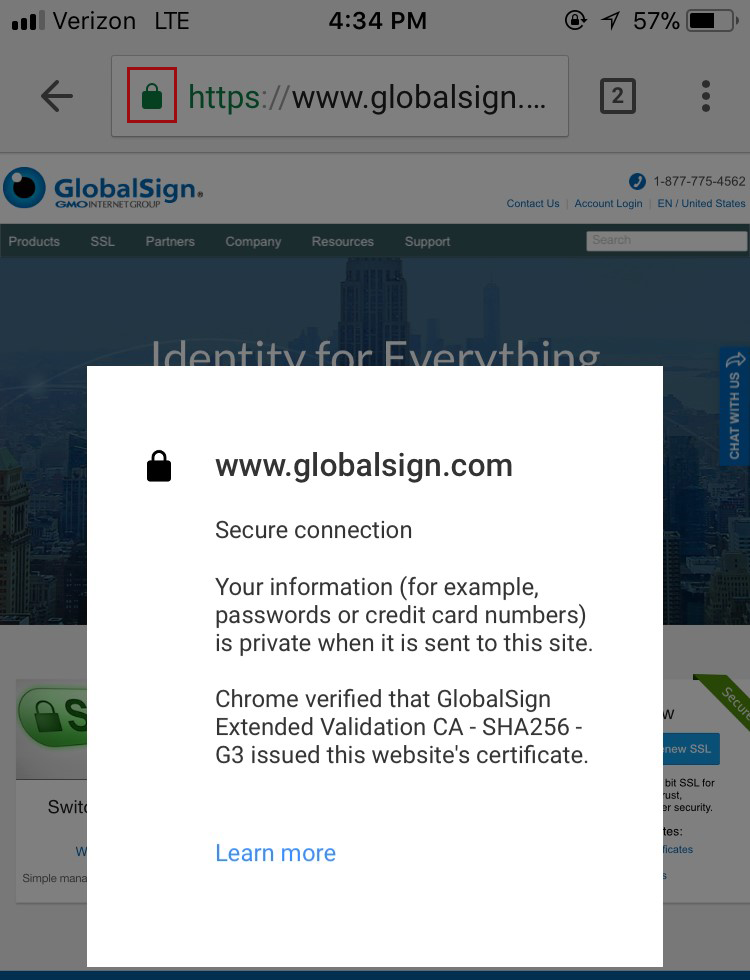
SSL Certificate in iOS Chrome App v.68
Firefox (v.61)
The latest version of Firefox provides a little more information about the certificate directly in the main browser interface, with the ability to dive into further details with just a few clicks.
1. Clicking the padlock in the address bar brings up a preliminary dropdown that indicates a secure connection when properly configured SSL is in place. Click the arrow to the right of the dropdown to view more information about the certificate.
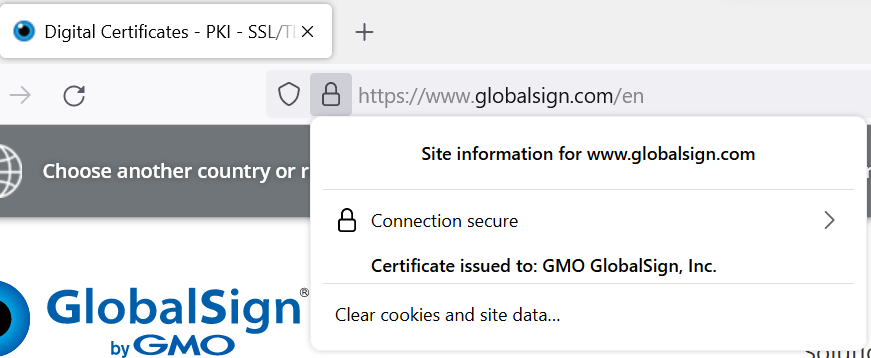
EV Certificate in Firefox 61
2. In the case of Extended Validation (EV) Certificates, you can see some identifying information about the organization operating the site. For non-EV Certificates (Domain Validated and Organization Validated), you will only see which Certificate Authority (CA) issued the certificate - the “Verified by:” section at the bottom of the pop-up. Click the "More Information" link to view more details.
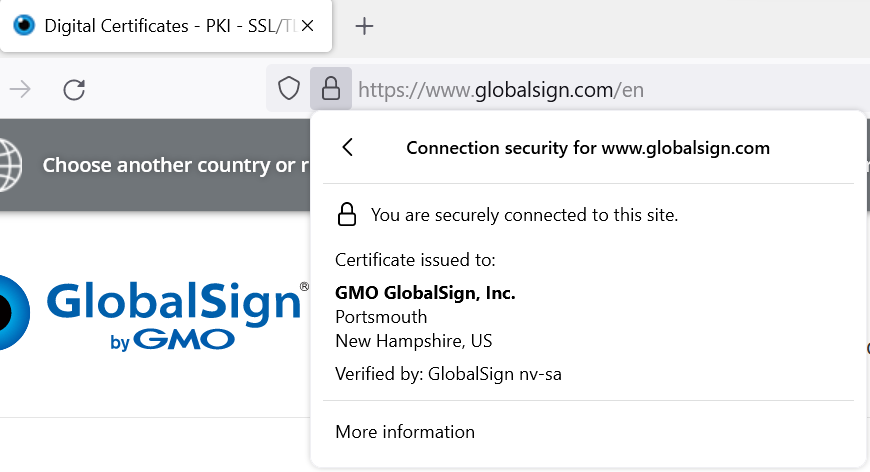
EV Certificate in Firefox
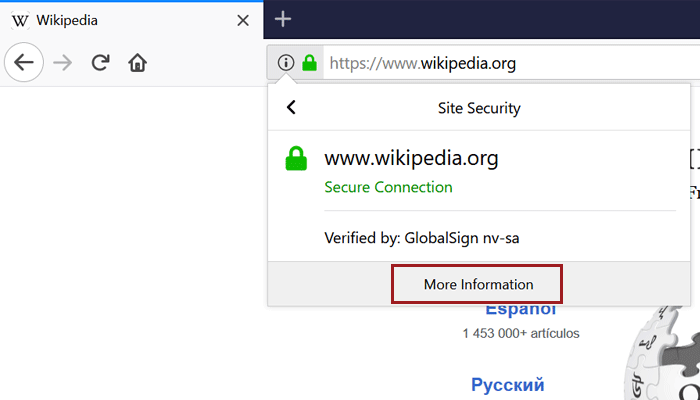
Non-EV (OV) Certificate in Firefox
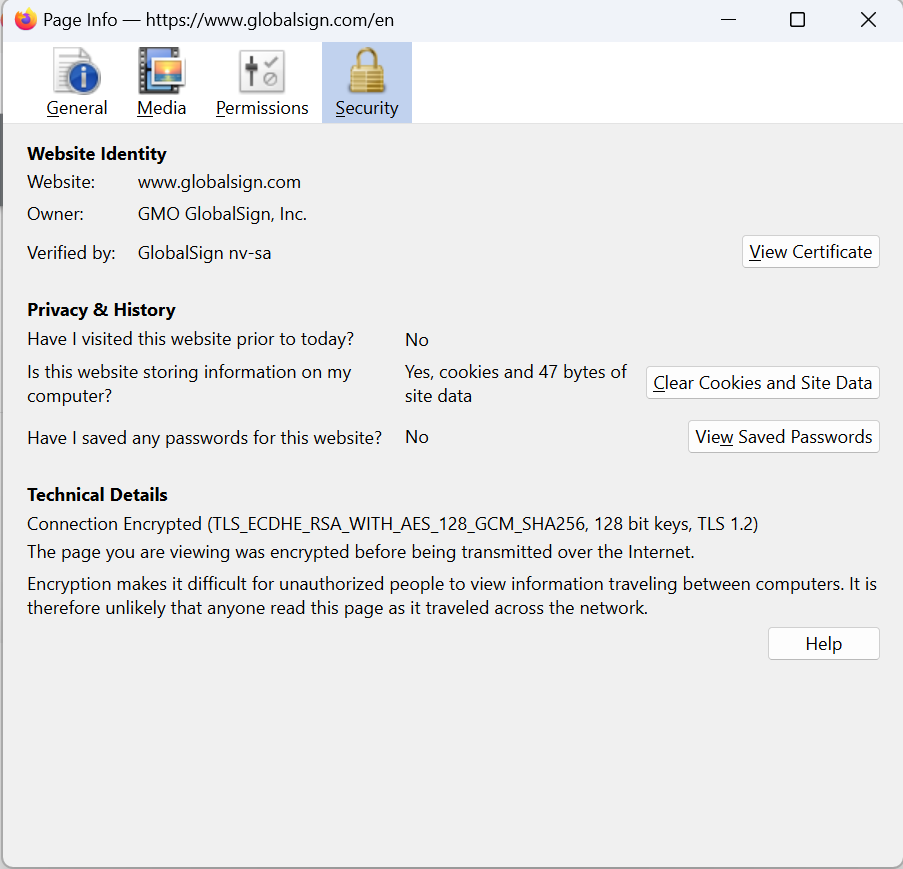
Page info of a site using EV in Firefox
4. If you want even more details about the certificate (and who doesn’t?), just click “View Certificate.” On the “Details” tab, you’ll find the certificate hierarchy and can dig through the certificate fields. 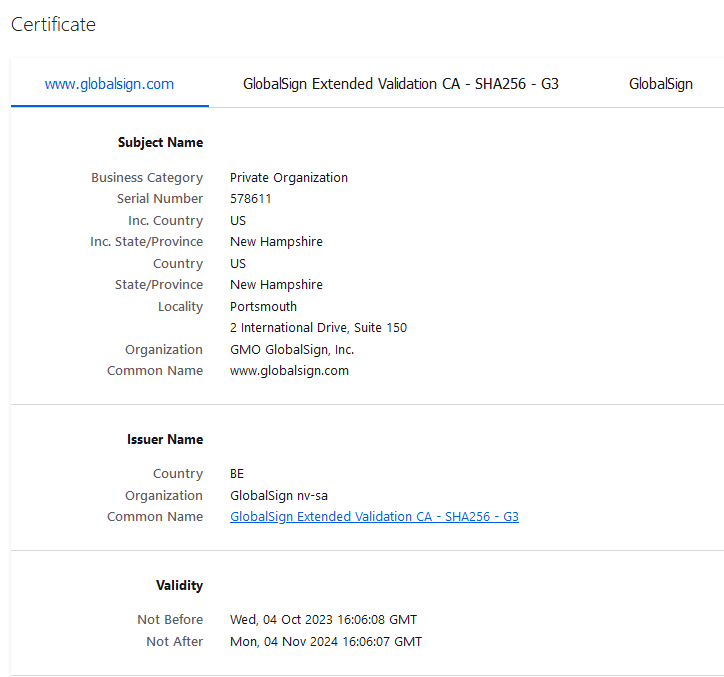
Certificate details in Firefox
Internet Explorer (v.11 - mode only)
Like Firefox, IE provides some certificate information from the main interface.
1. Clicking the padlock brings up the issuing CA (“GlobalSign has identified this site as:”) and a note that the connection to the server is encrypted. There is also some identifying information but again this varies between EV vs. non-EV (DV or OV) Certificates. EV Certificates contain the company name and location, while DV and OV only show the domain.
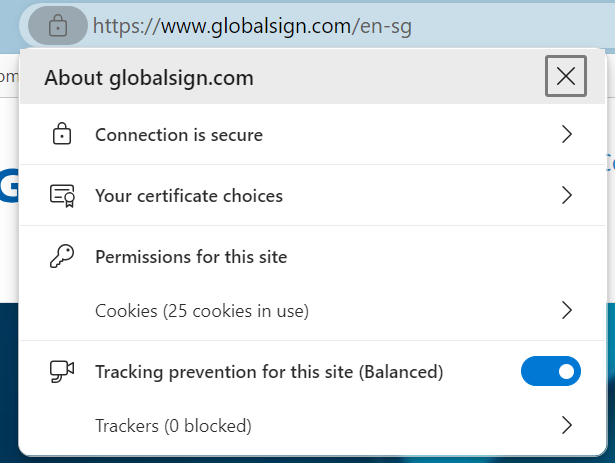
EV Certificate in IE 11
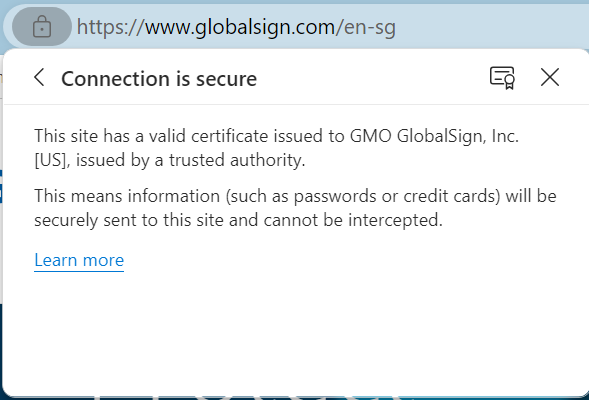
Non-EV (OV) Certificate in IE 11
Edge (v.16)
Not such good news for Edge users - there is currently no way to view certificate details using the browser. While some information from the certificate is displayed if you click the padlock, including the Root CA the certificate chains up to and some of the subject information, there is unfortunately no way to view the full certificate path or other details such as validity period, signing algorithms, and Subject Alternative Names (SANs). We hope Microsoft adds this functionality into future versions, but until then, here's how to view the information they do include.
1. Click the padlock to view some information from the certificate.
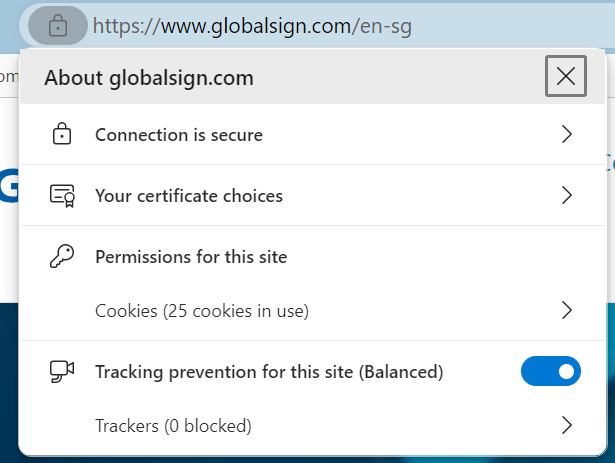
EV Certificate in Edge
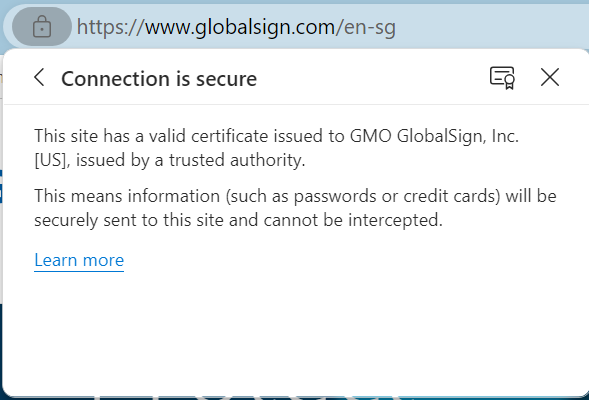
DV Certificate in Edge
As you can see in the screenshots above, the type and amount of subject info shown depends on the type of certificate the site is using - EV and OV Certificates display the verified company information included in the certificate's subject fields, but since DV Certificates only vouch for domain ownership, only the domain name is displayed.
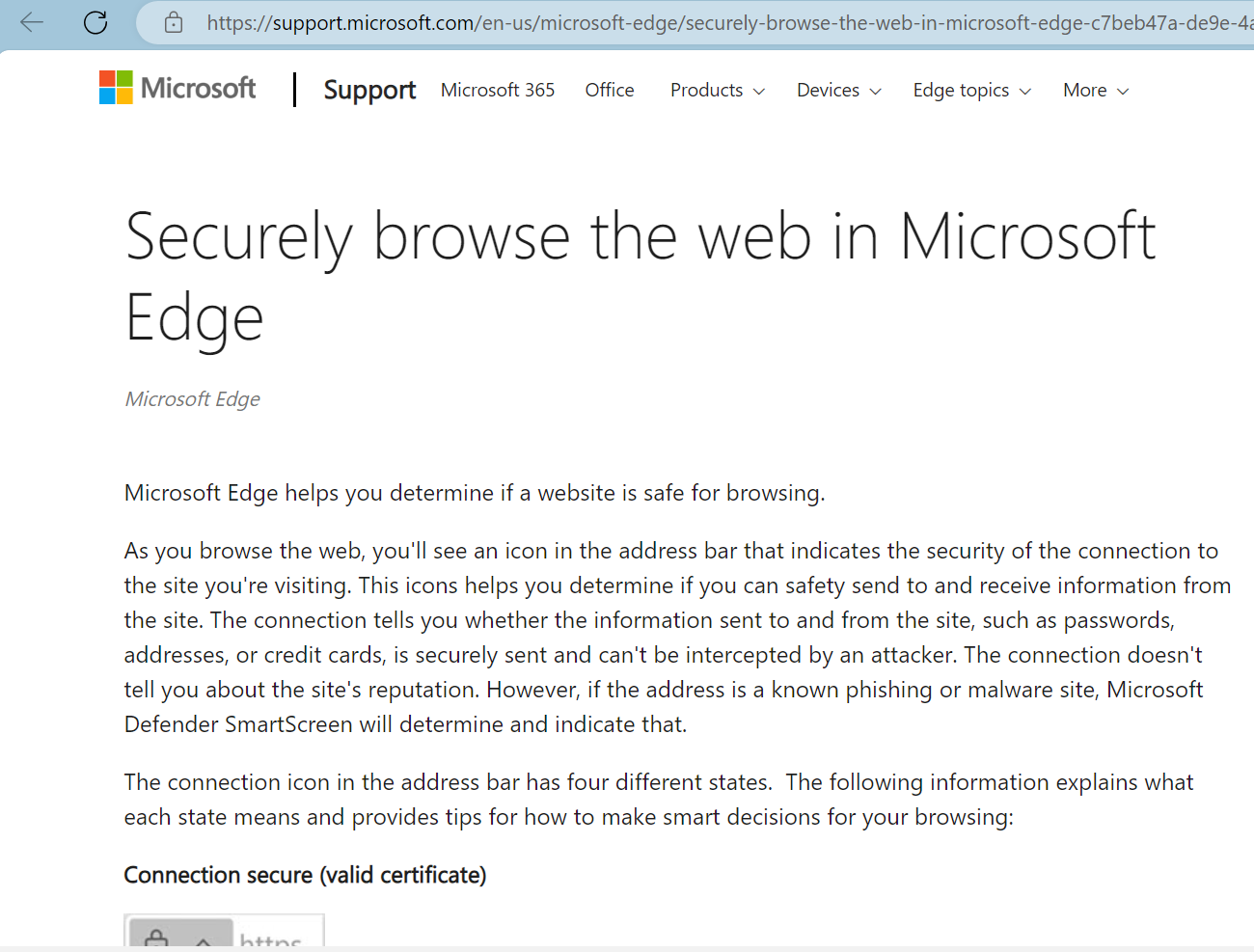
Safari (MacBook)
Note: As of this writing, there is no way to view certificate details in mobile (iOS) Safari.
1. Click on the padlock (you must click the padlock icon specifically; clicking elsewhere will just make the URL appear) to view more details about your connection to the website. If the site is using an EV Certificate, the name of the issuing CA, the company's name, and the company's address will also be shown. Click the "Show Certificate" button to view more information.
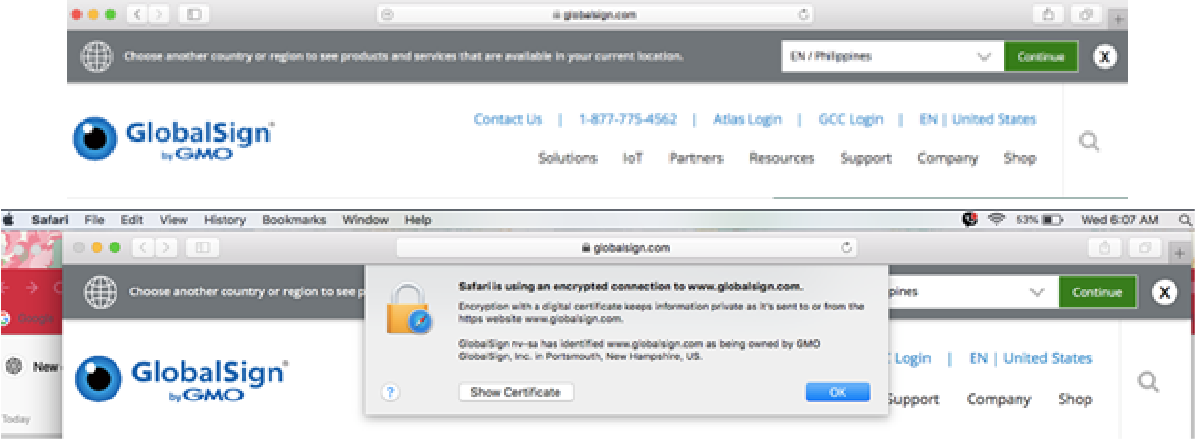
EV Certificate in Safari
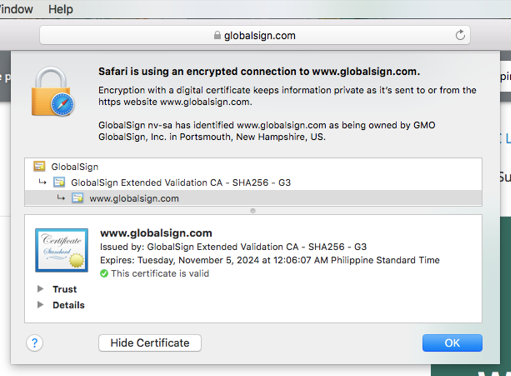
Non-EV (OV) Certificate in Safari
2. You can now see the certificate path, expiration date, and validity. To view additional details, including subject, signing algorithms, and other certificate goodies, click "Details".
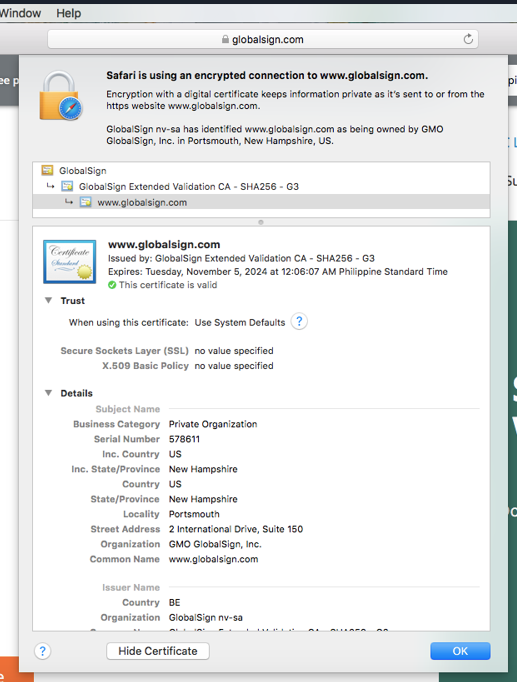
Certificate Details in Safari
Now, you can easily access certificates securely regardless of your browser choice. While we strive to keep this post up to date with the latest browser versions, your feedback is always welcome. If you notice any discrepancies, please let us know in the comments.